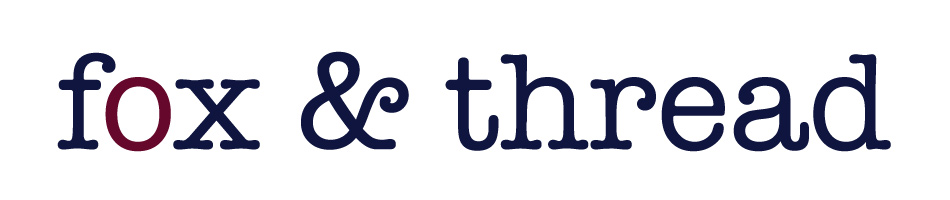Once you have decided how to proceed, you will be prompted to enter the name and address of the intended recipient of your shipment (i.e. your delivery information), followed by your billing details. You will have the option of indicating that the shipping and billing details are the same, if applicable.
After providing this information, you will need to click on the “Click to calculate shipping” button to determine your delivery charge, if applicable. If you have a valid promotional code, you may enter it in the “Coupon Discount” field directly beneath the shipping information. Be sure to click on the “Apply to Order” button in order to have your savings calculated and applied to your order.
After completing the shipping and coupon discount information, you will need to enter in your payment details. Once you have completed the form, click on the “Review Order” button. You will be brought to a screen that provides an order summary. Once you are ready to complete your order, click on the “Submit order” button to the lower right of your screen. You will receive an on-screen order confirmation, as well as a second confirmation via e-mail.
Should you encounter any difficulties during the checkout process, please feel free to contact our customer service department using one of the options listed on the contact us page.
You will also receive confirmation via e-mail that we have received your order. (Please be sure to enter your e-mail address correctly on the order form so that we can be sure to deliver your confirmation to you.)